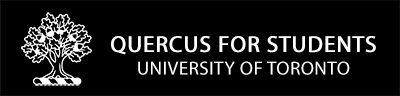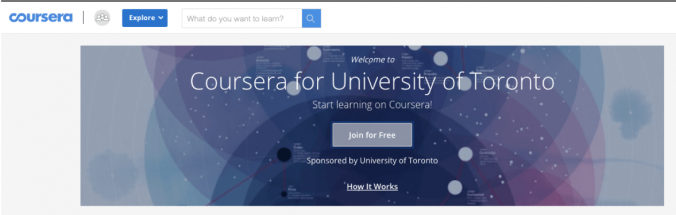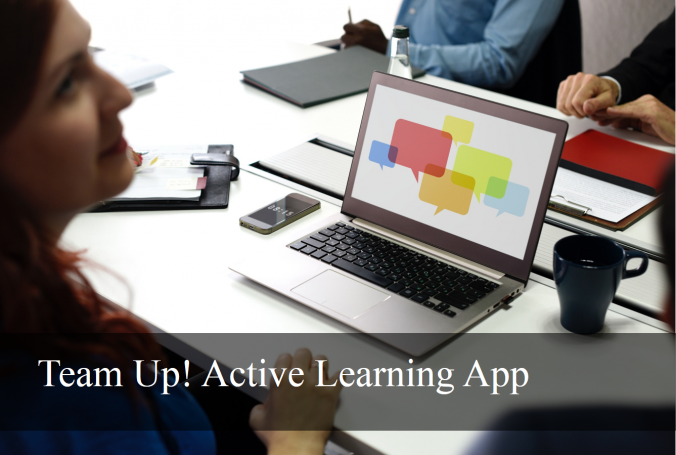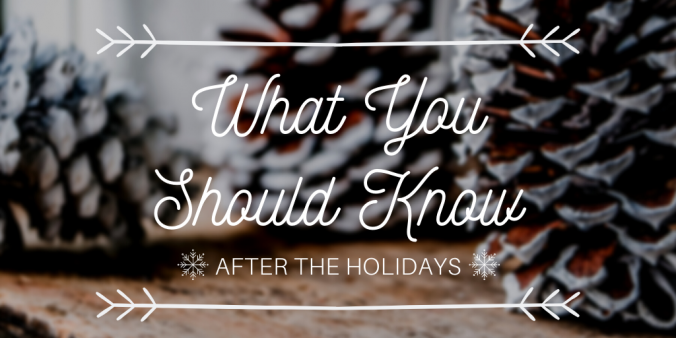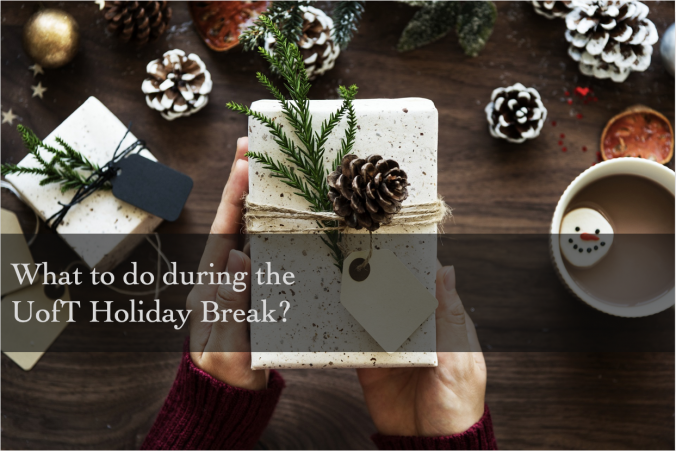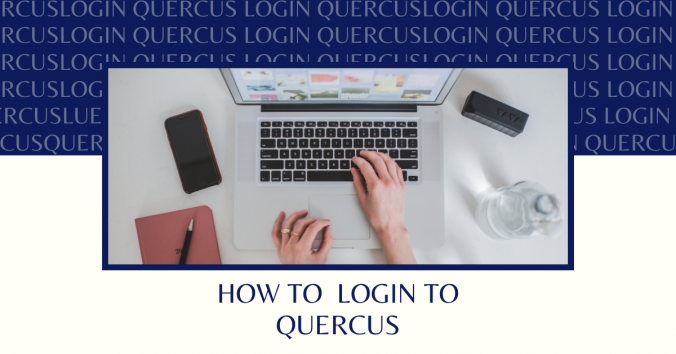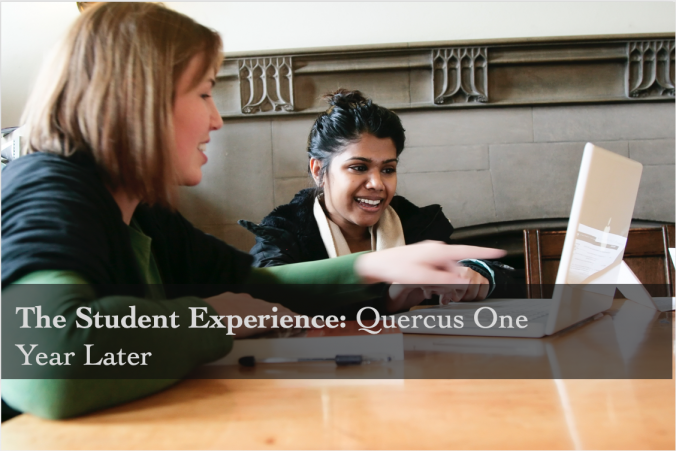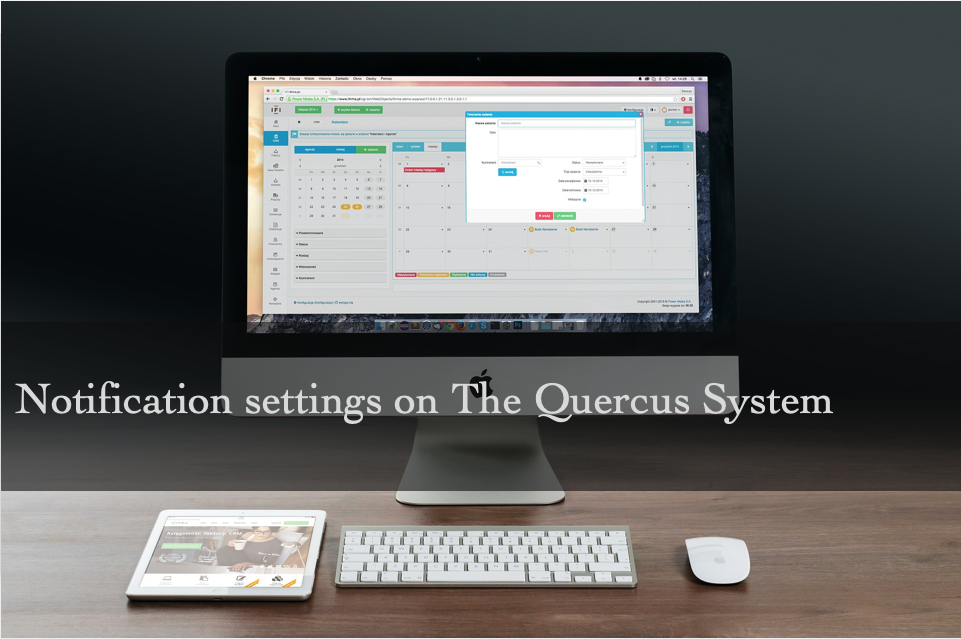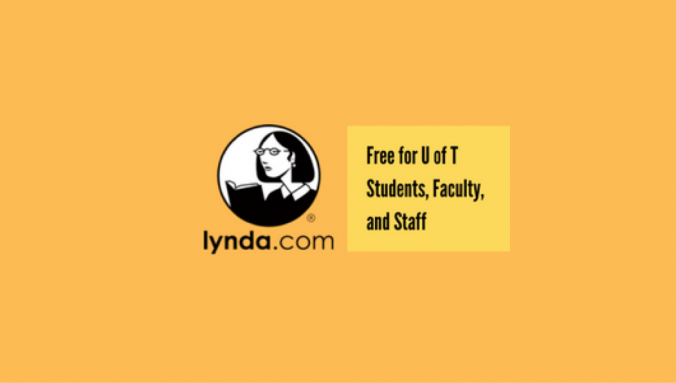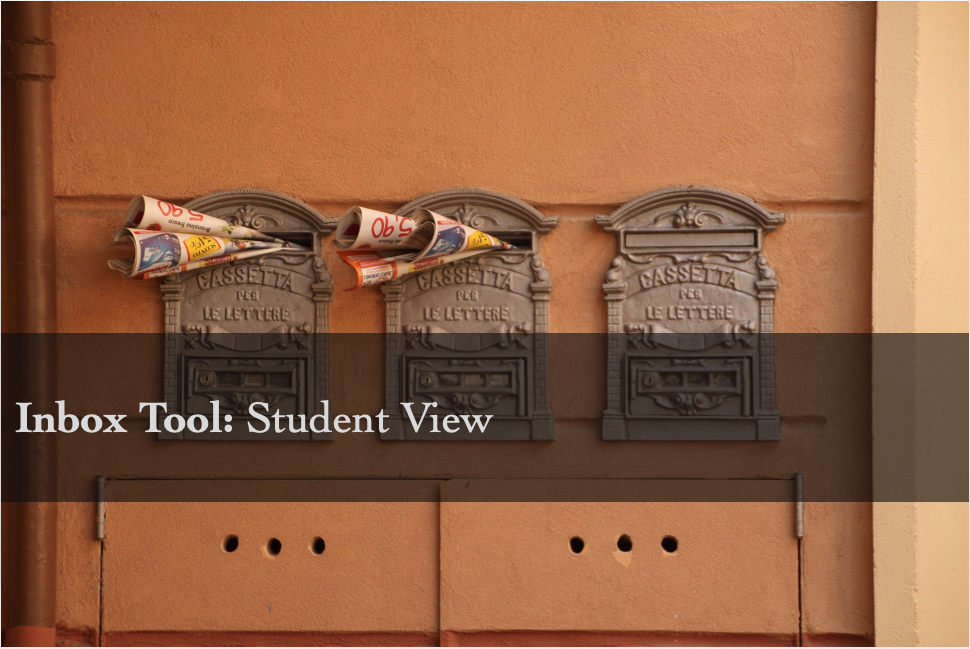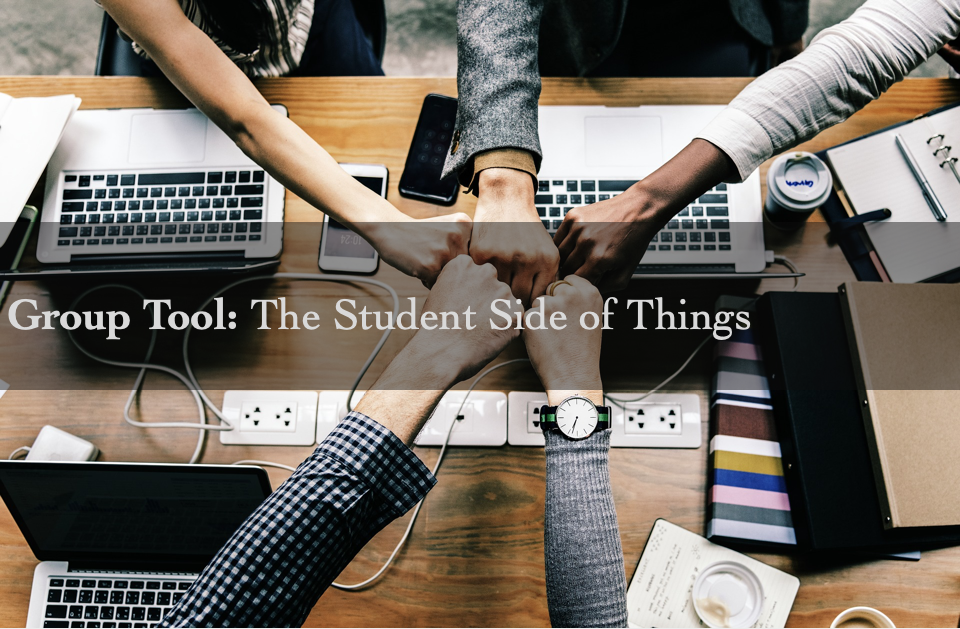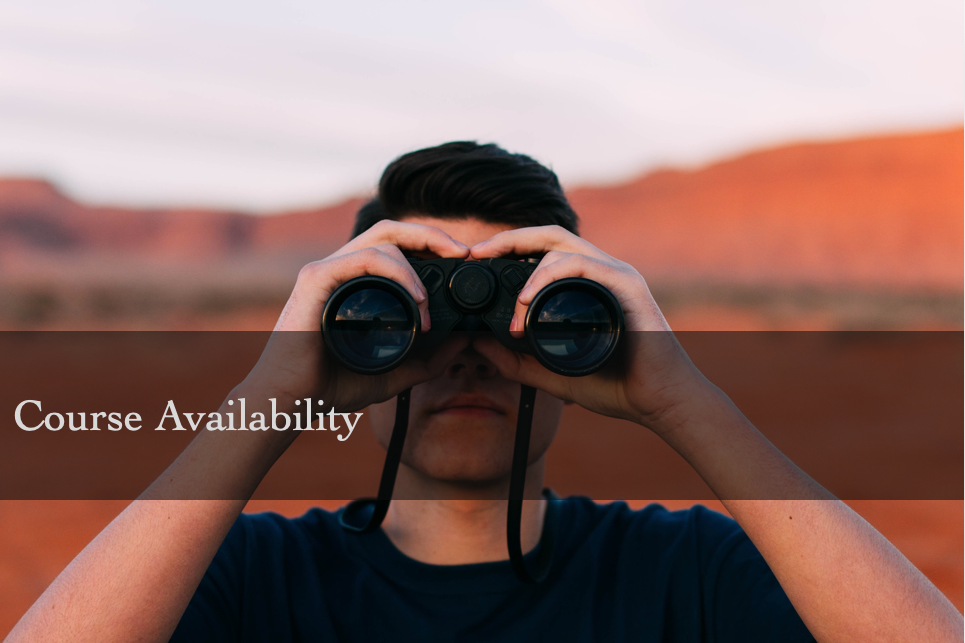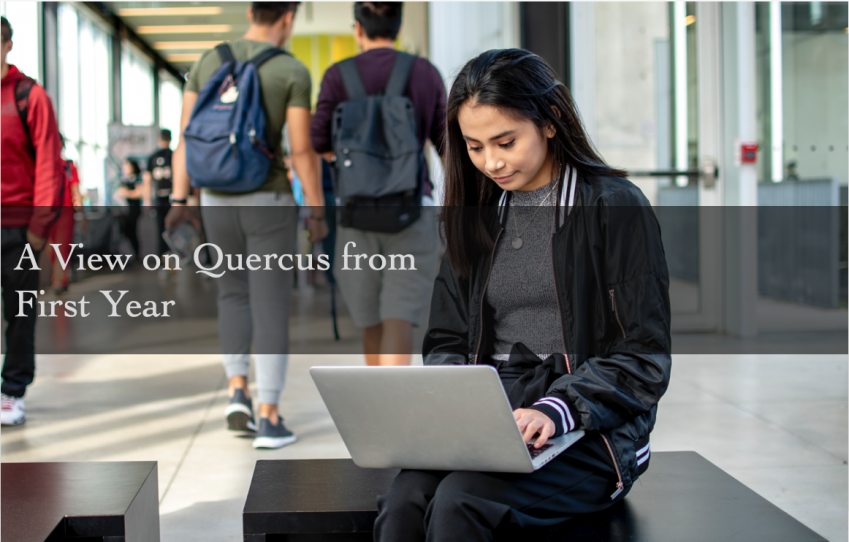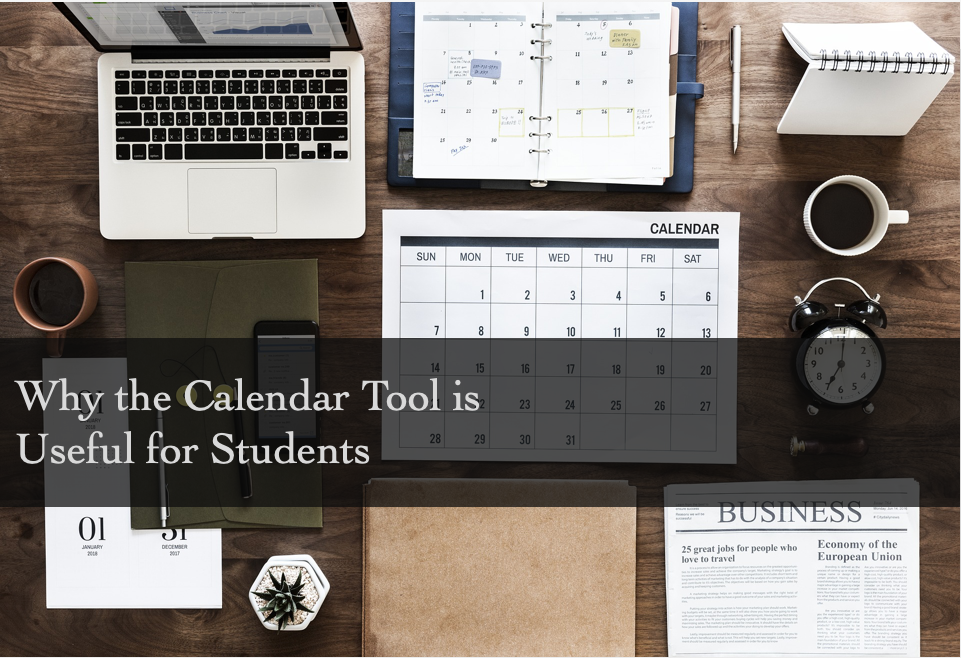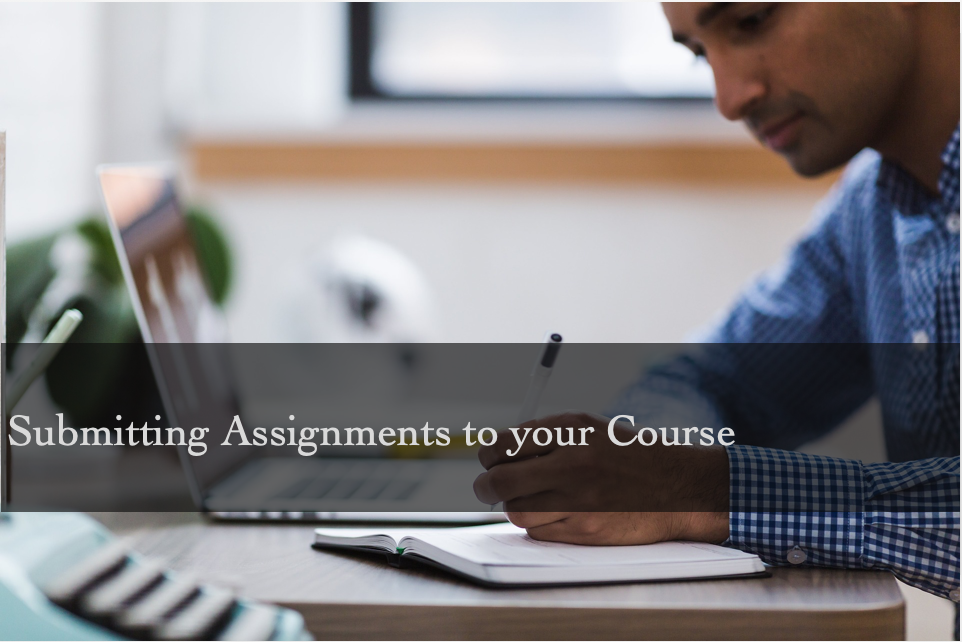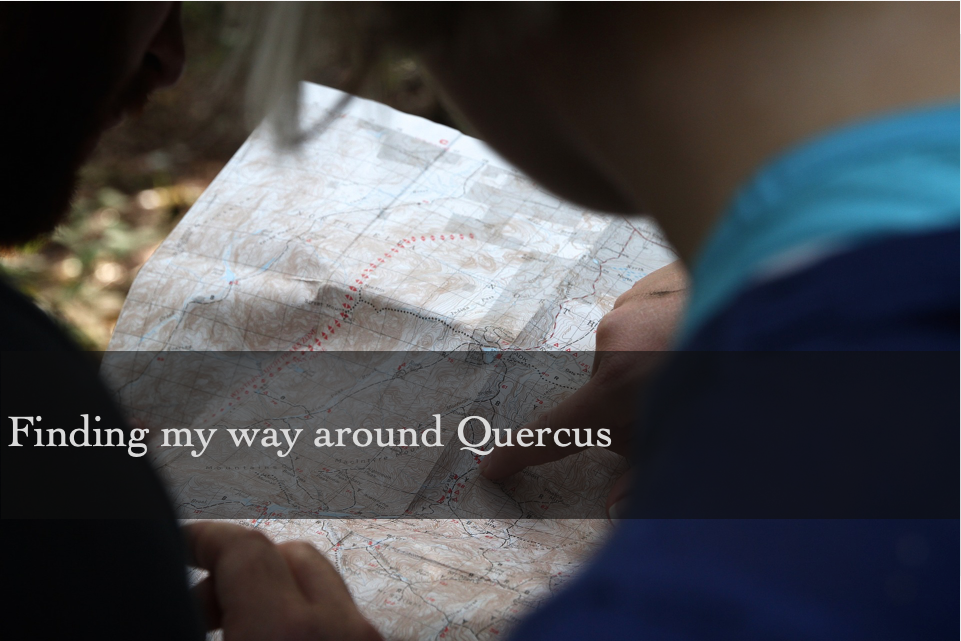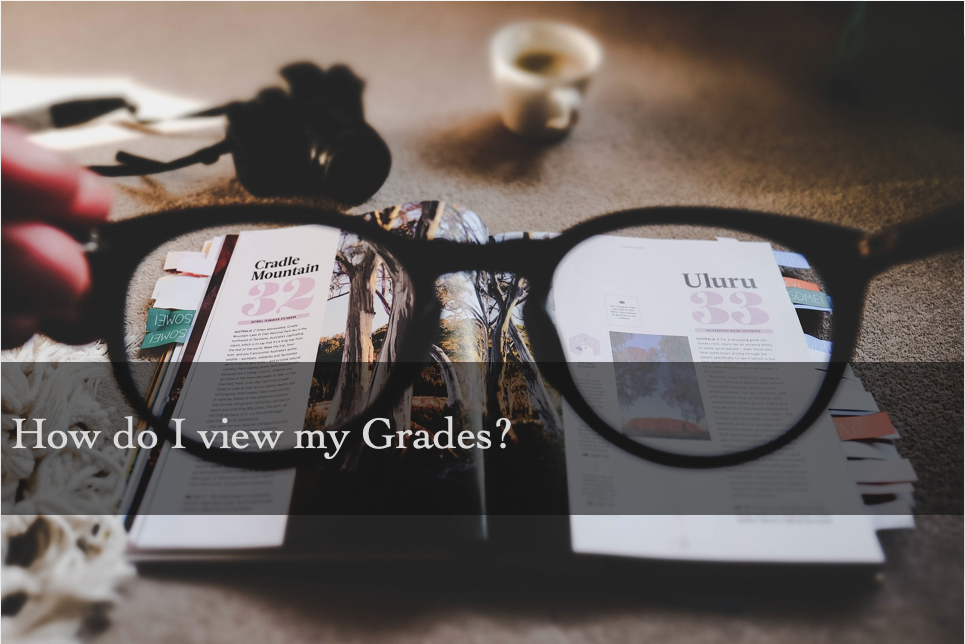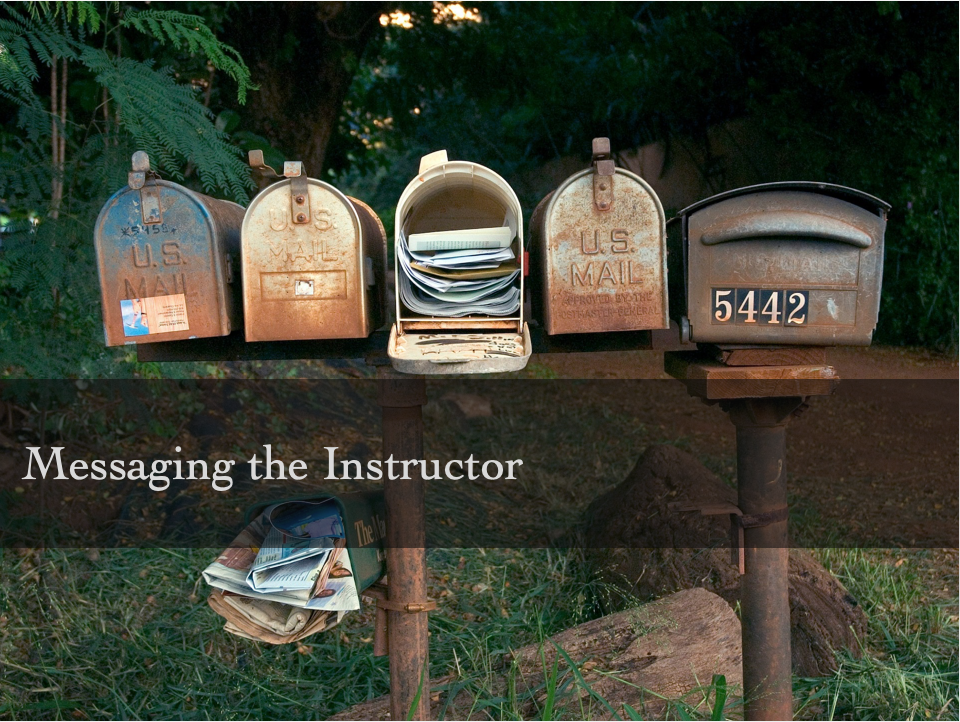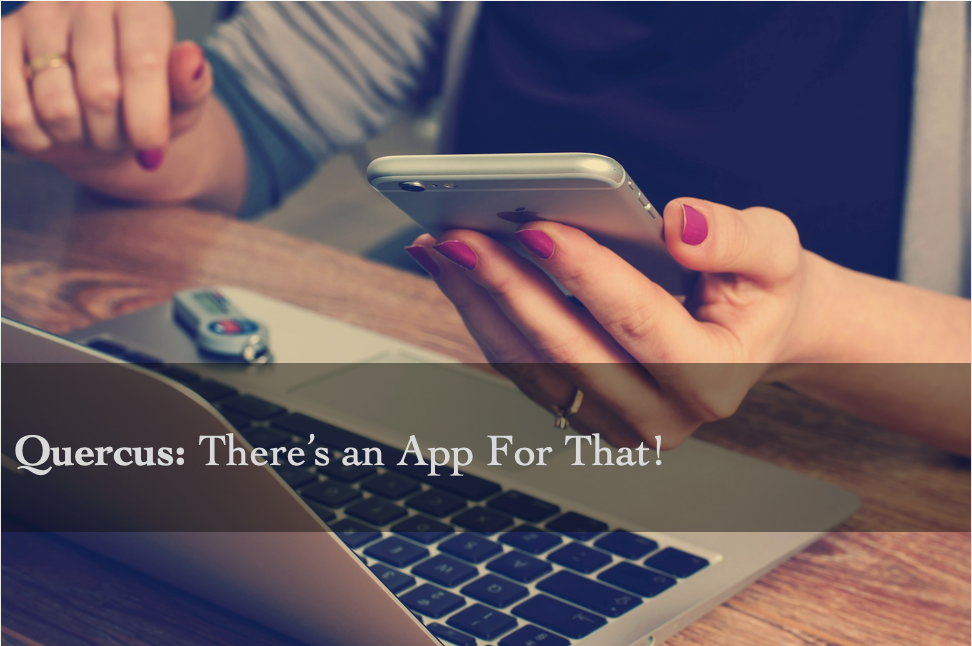There will be an update to the recording protocol on Zoom’s video conferencing and webinar services that may affect undergraduate students’ existing recordings saved to the Zoom Cloud and how undergraduate students can save future recordings.
Effective May 1, undergraduate students will no longer be able to save their recordings to the Zoom cloud storage. Additionally, the 365-Day Retention Protocol will still be in effect for all recordings saved to the Zoom cloud prior to May 1, 2023. All recordings made prior to May 1, 2023 will only be held in the Zoom Cloud for 365 days starting from their recording date.