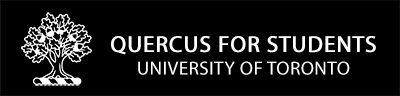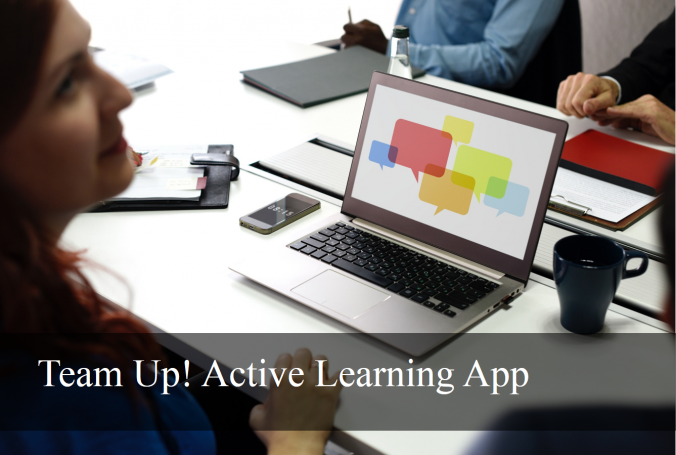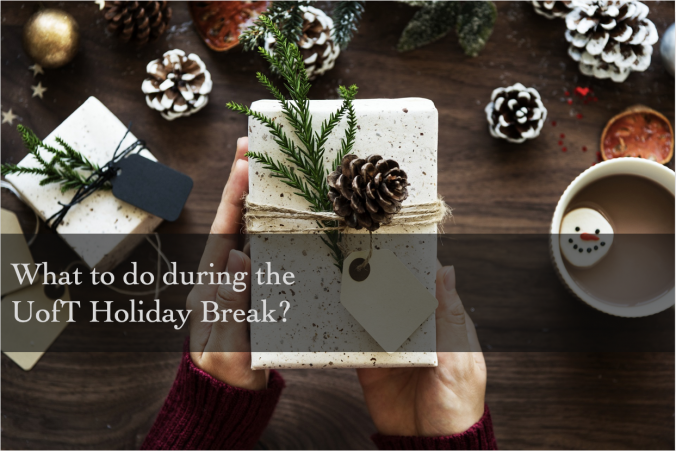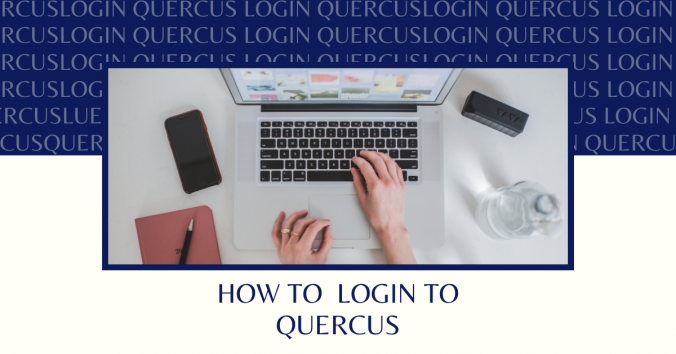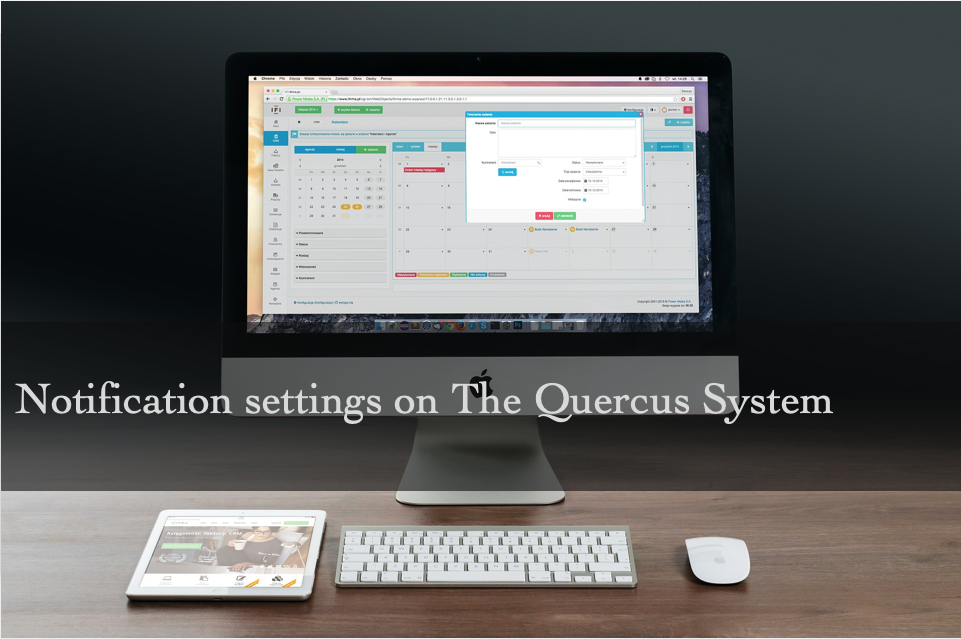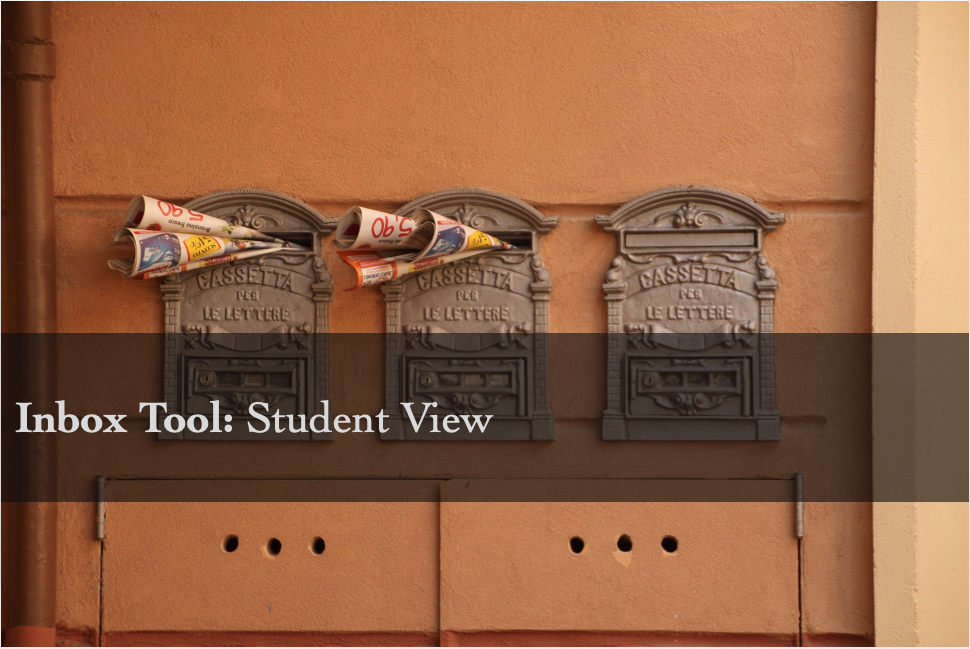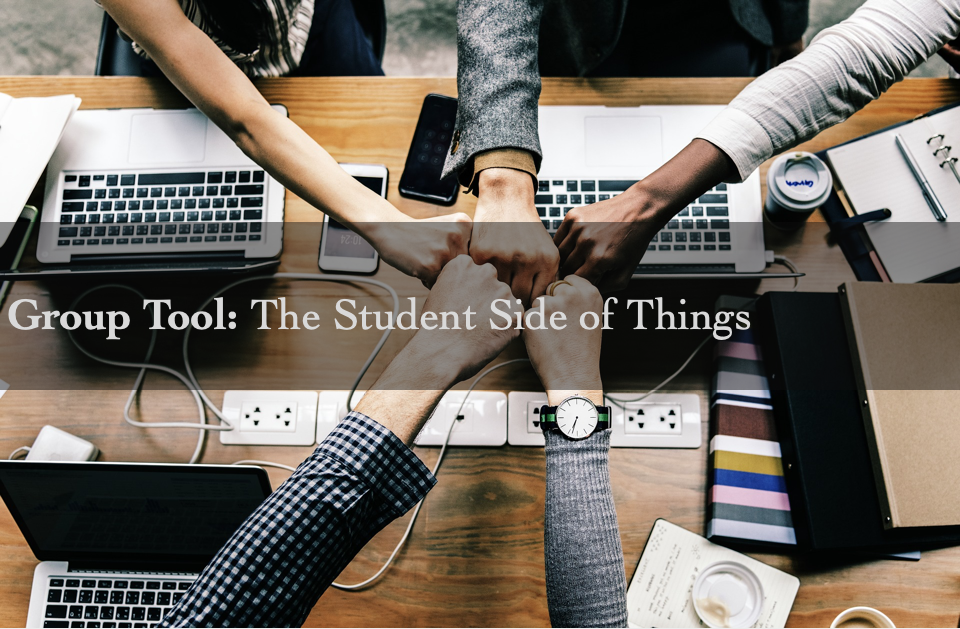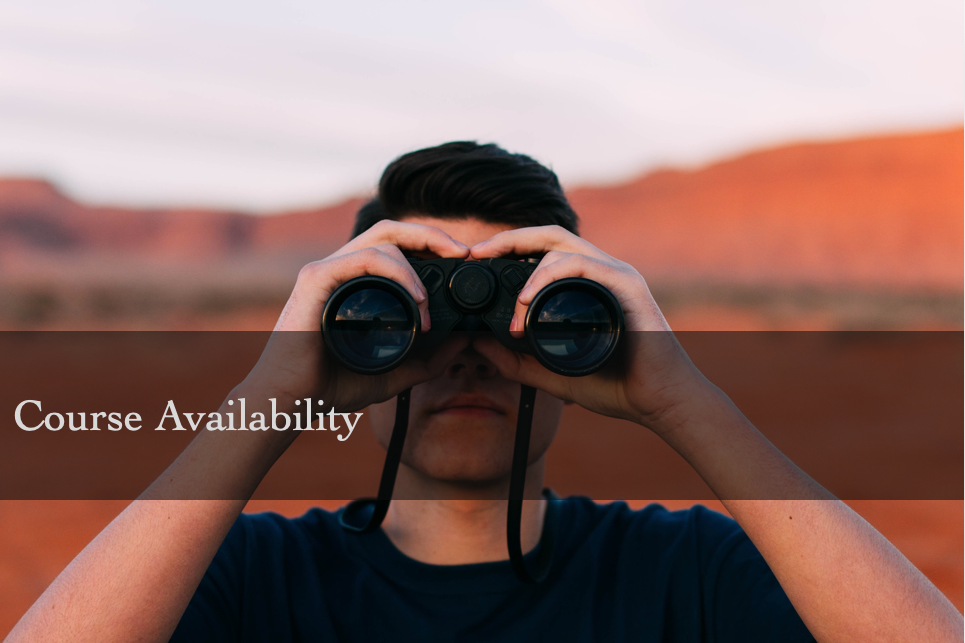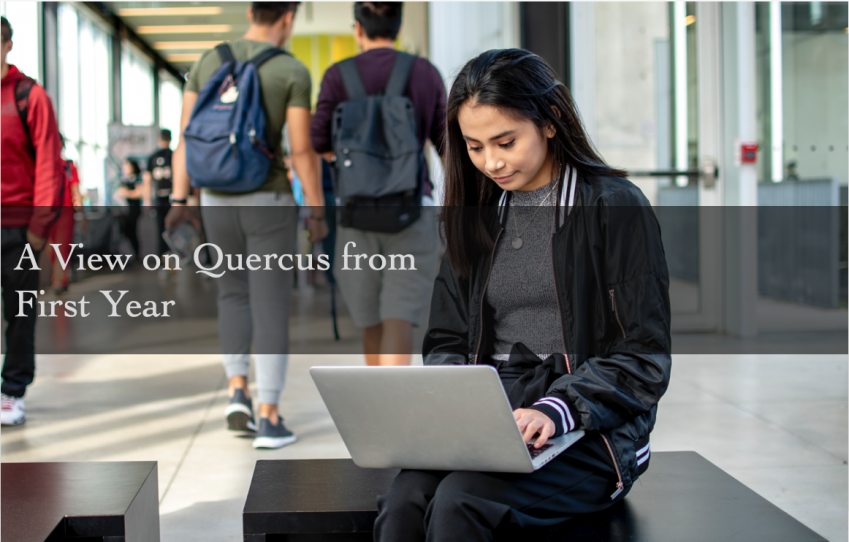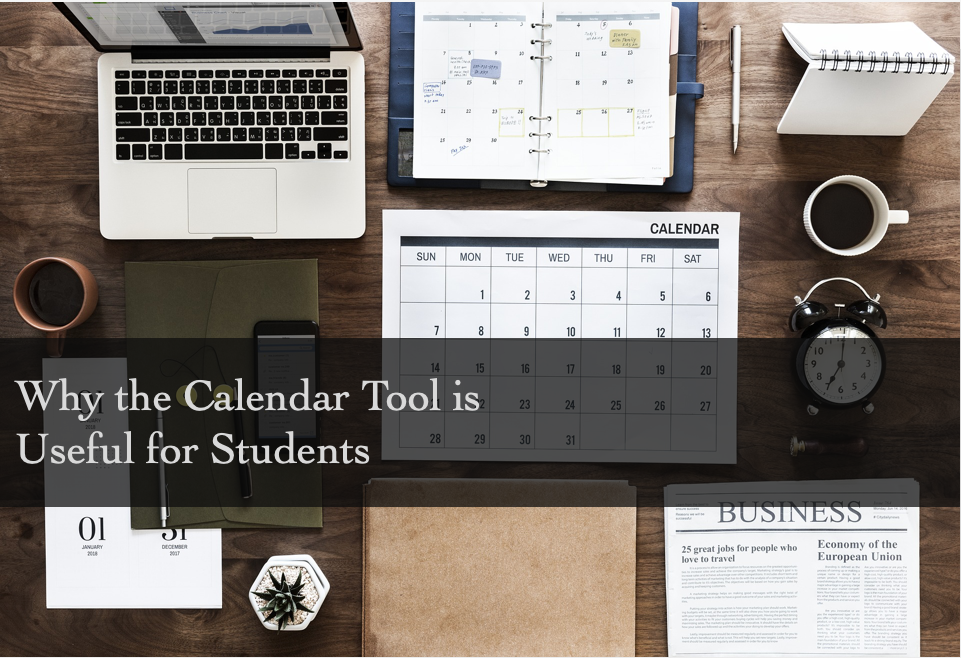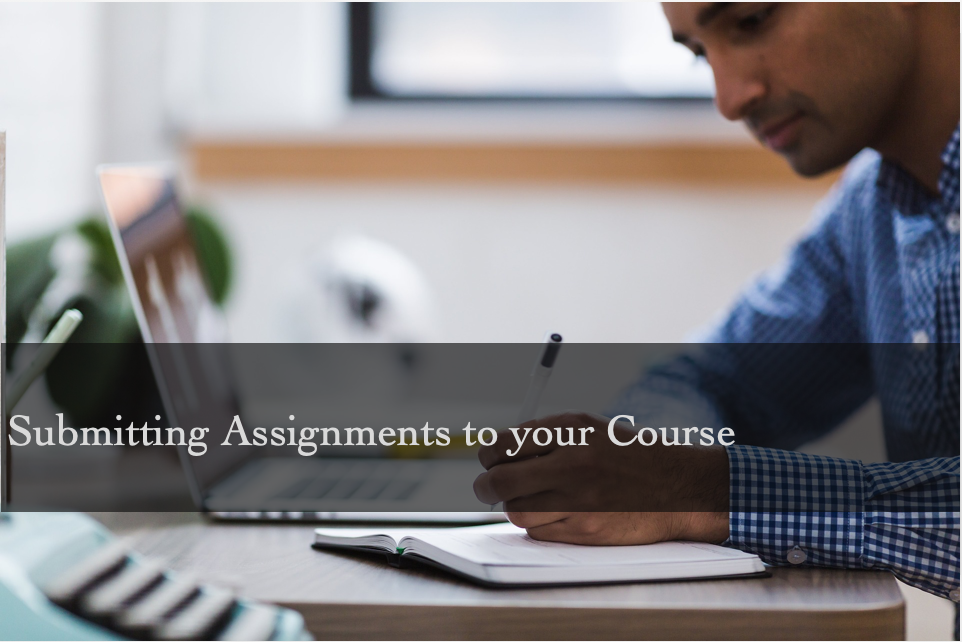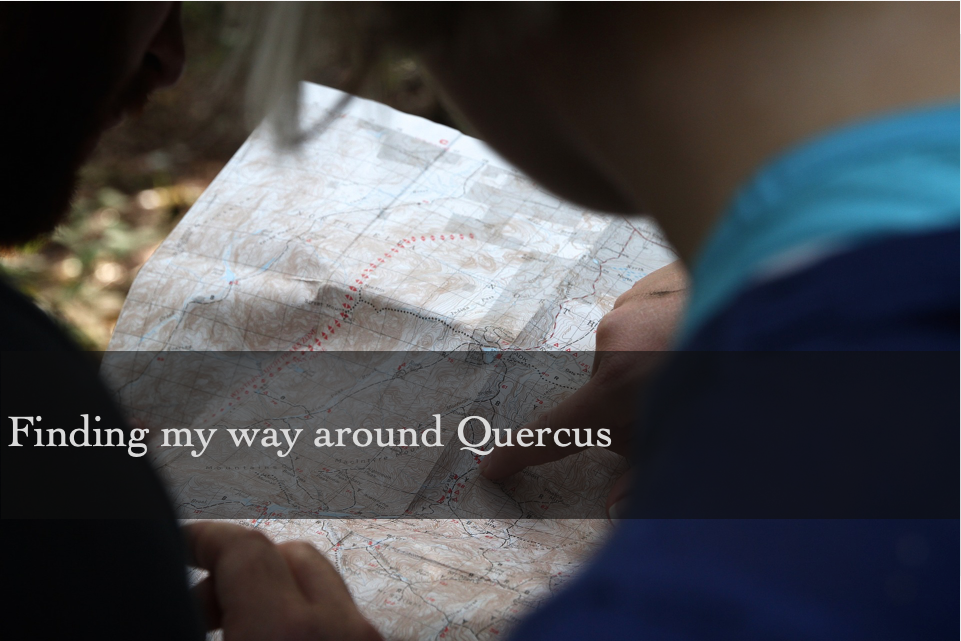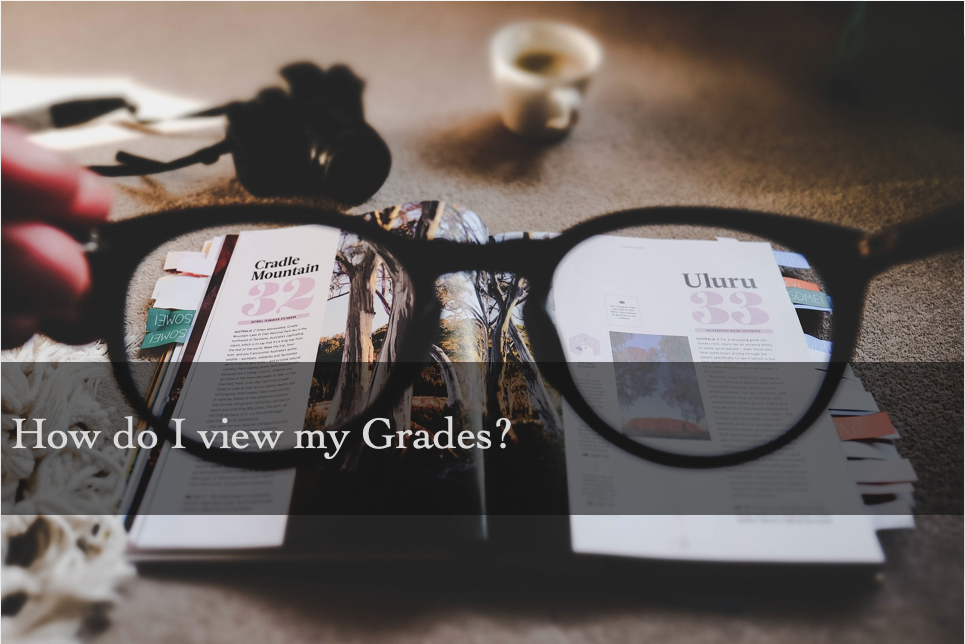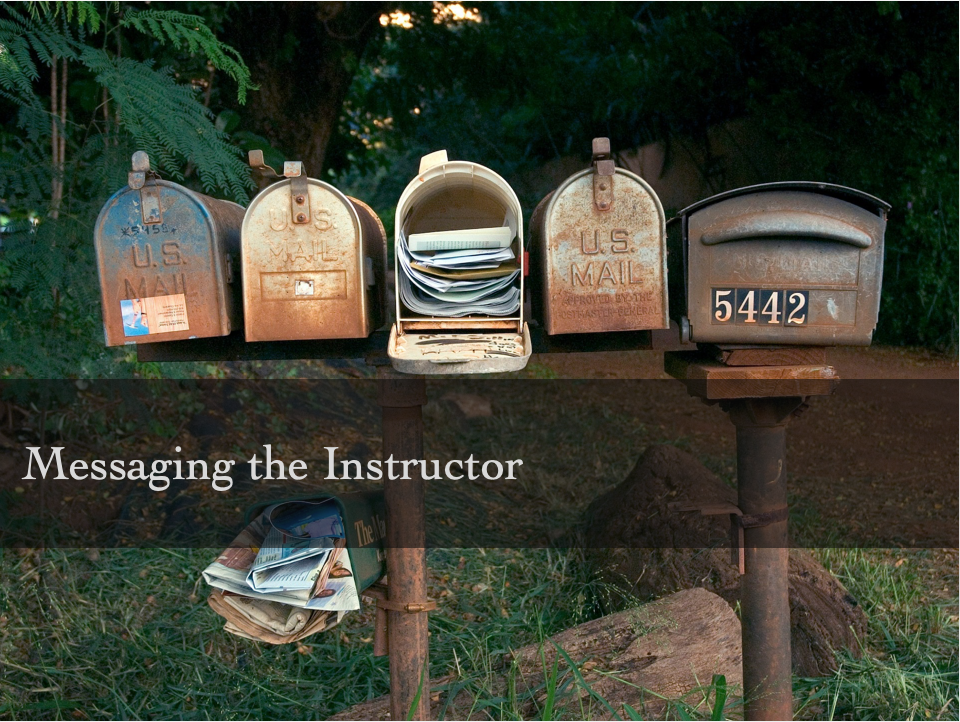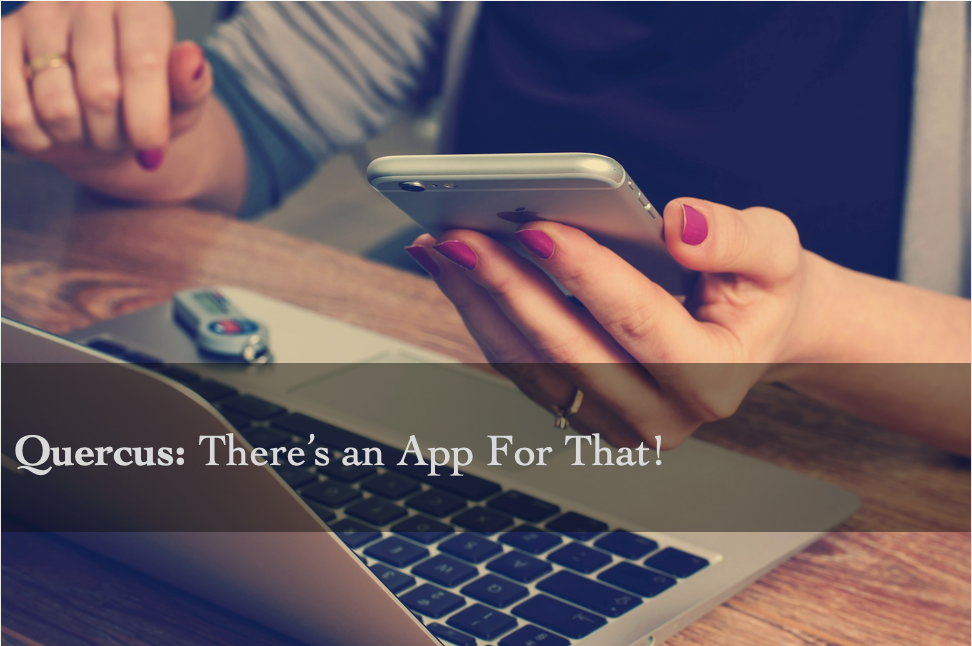U of T is a large school, so large that you can go your entire academic life here without knowing your classmates. Team Up! solves this problem and gives you an opportunity to work practically in a team with some of your course members. Team Up! is not available in all Quercus courses yet but here’s a sneak preview. You may be familiar with Top Hat, so let’s take that knowledge and level it up! Continue reading
Exams are over. Time for hot chocolate and cozy sweaters. Ahhh! It is so tempting not to think about school while on the holiday break, but it is around the corner. And, for you eager beavers who can’t wait to access your courses, rest assured, I’m here to help you prepare for the new year!
It’s crunch time, and that means that students will be using Quercus (Canvas) to access their course materials. It’s a good idea to check if your computer is up-to-date and browsers (e.g., Google Chrome, Safari, Edge ) are compatible with Quercus to avoid access issues. So, to save you from any additional stress let’s fix the problem before it begins. Here are some basic troubleshooting methods you can use to understand and fix a problem you may have, or prevent any future delays. We also recommend reading Is Taking an Online Course Right for Me? There are some great tips here for students who are learning online and how to stay motivated throughout the course. First, take a deep breath and do not panic.
Important:
Internet Explorer 11 will no longer be a supported browser by Quercus (Canvas) as of August 3rd, 2019.
iClicker software works in combination with presentation software like PowerPoint or Keynote. Instructors use the software to pose multiple-choice questions to students during lecture. Students respond to the questions using an iClicker remote, which should be registered through Quercus for use.
Buzz, buzz. You have a new message. ‘A new announcement was posted by your instructor’. Buzz, buzz you have another message. ‘Assignment 1 instructions were added to the course’.
For a student to be up to date on new course material posted online, announcements, course readings, or weekly lectures is important but you also want to enable notification settings to your personal preferences.
Continue reading
Want to learn how to use Quercus? Do I have a solution for you! There are lots of videos that can teach you the different tools on Quercus. Canvas is the learning platform that runs Quercus. So, sit back relax and hit play!
This is a shout out for all you eager beavers! Yes, I’m talking to you. You read Course Availability and jump right into this to find out
- When your courses will be available
OR - How will you know if your course is available
This fall, University of Toronto faculty and students switched to using a new learning toolbox called Quercus. As a first-year student, I don’t have much to compare the new system to, but so far, I’ve found that the system is simple to navigate. It looks very modern and clean with the different sections neatly organized and all the tools you could possibly need for a course.
We all understand what a calendar does and how to read/use one, but Quercus has a few interesting features that can help you be more organized with school. Here’s some tips to help you take advantage of the Calendar tool:
In Quercus, you can enhance/be creative with your profile page, since it is not your official personal information profile with the University of Toronto. (That information is found on ACORN. For help using ACORN, see ACORN Help How-to). As such, feel free to add a biography and relevant personal links.
Big flashy RED warning sign? Page Not Found. Don’t know what happened? Do not fear!
Knowing how to submit your assignment for your courses is easy to learn and important to understand.
Q.utoronto.ca, it’s as easy as that.
The word Quercus may be hard to remember but getting onto the login page is simple! This is starting off well. Like Portal, you simply login with your UTORid. We get to a nice home screen, the Dashboard. It’s very clean and colourful, pleasant for the eyes.
Quercus will replace the Learning Portal (Blackboard) on September 1st, 2018.
Quercus, powered by Canvas, is the new online learning platform at the University of Toronto. Not only can students keep on top of course activities and deadlines, they can work together in groups, and check their course progress and feedback from their instructor, all from any device.
The first thing you see when you log on to Quercus is the Dashboard that displays your current courses. The great thing I love about Quercus is that the course cards are colourful and customizable. Let’s be real, I don’t WANT to do work but I have to. If I’m going to do work I want to see what I want to see. I can choose the colours of my courses and I can also give it a “nickname” for my courses. For example, I put my favourite colours on my courses to get me happy and excited to dive into work. I gave my course nicknames that will motivate me to do work or to energize me. Quercus lets you have fun with this! Let your creativity run wild! I personally put song lyrics that hypes me up!
Viewing grades on Quercus is a nice and easy 2-step process!
- From the Global Navigation menu on the left-hand side of any Quercus page, select Courses.
- From your Course Menu click on Grades.
News flash: there’s a student app for Quercus, the new University of Toronto learning management engine! Canvas Student is the app from Quercus’ parent service Canvas which I only discovered recently, powering all Canvas implementations, including Quercus. With a great user interface, the essential functionality of the Desktop app is captured well in this simple yet powerful application.
© 2025 Quercus for Students
Theme by Anders Noren — Up ↑